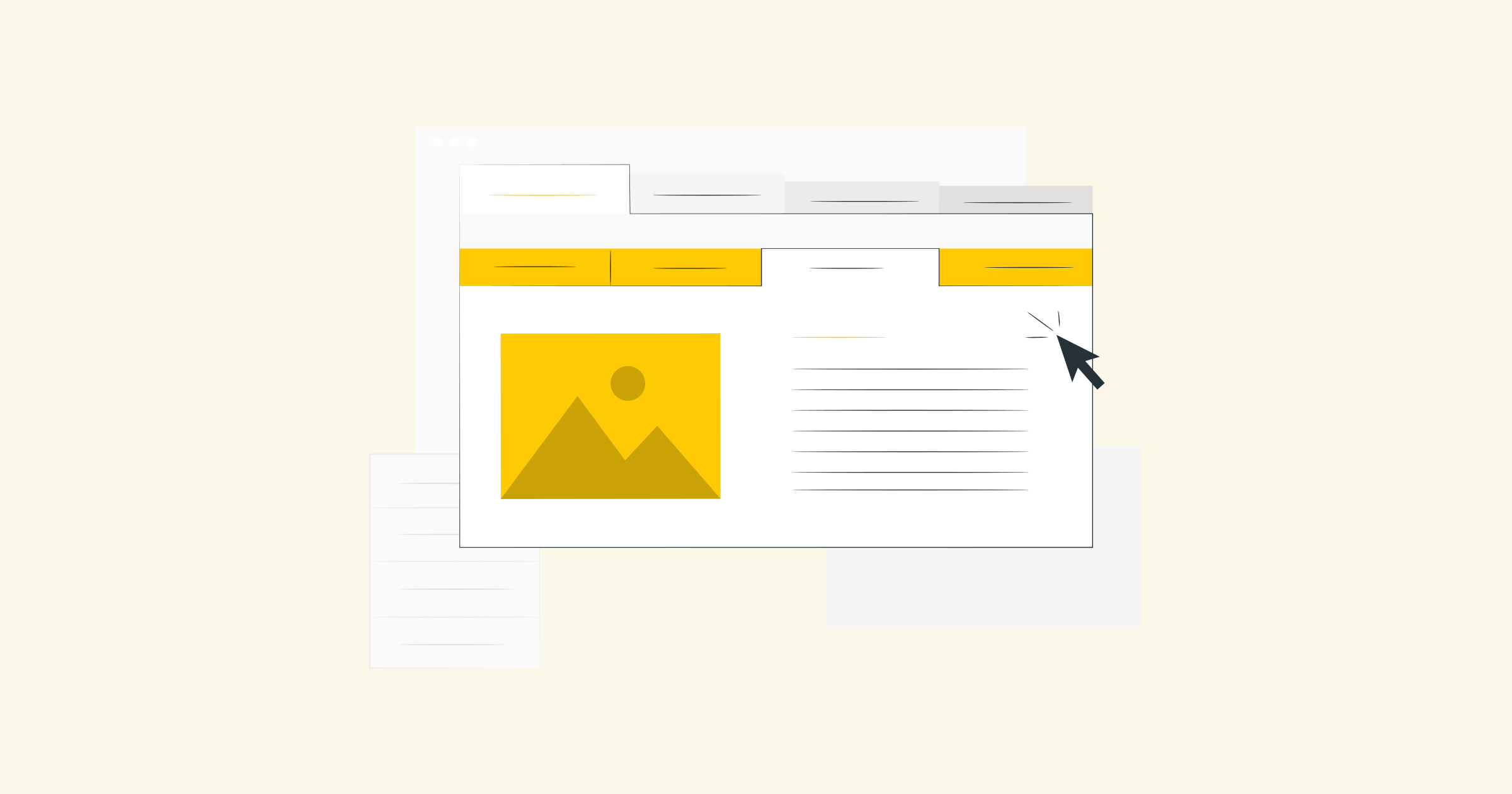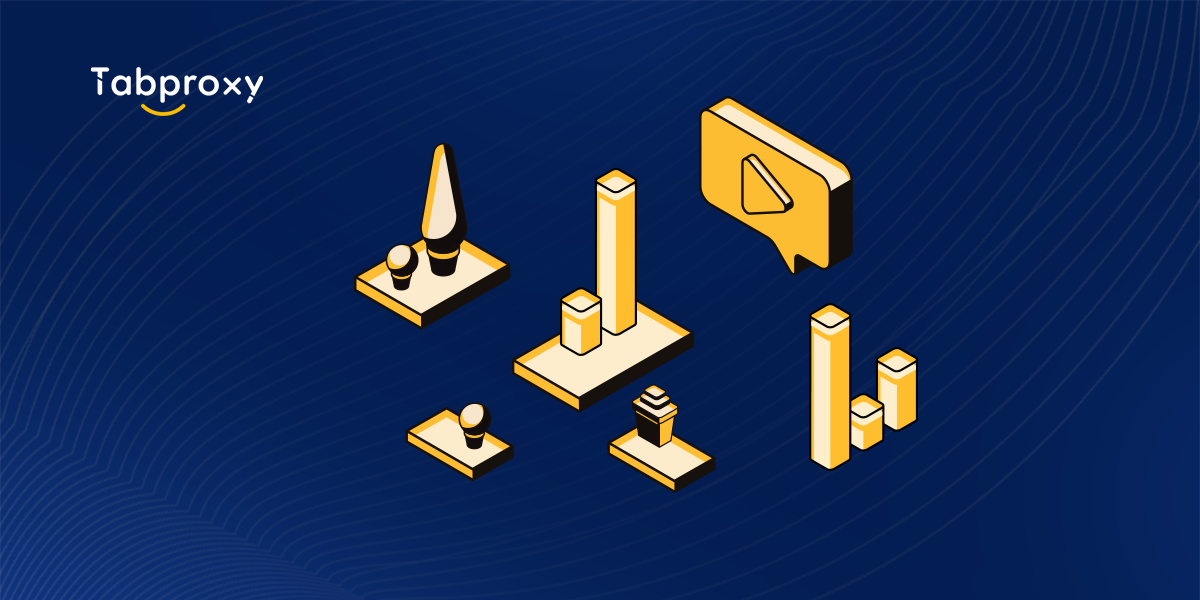Title: A comprehensive guide to Windows proxy settings: Boosting Internet Performance
Introduction:
In the digital age, a stable and high-performance Internet connection is essential for individuals and businesses. Windows, being one of the most widely used operating systems, offers various proxy settings to improve internet performance. In this blog post, we will explore the world of Windows proxy settings, their benefits, and how to configure them effectively.
1. Understanding Windows proxy settings
Proxy settings act as an intermediary between a user's device and the Internet. They can improve security, privacy, and performance by routing network traffic through a designated server. Windows provides three types of proxy settings:
- Automatic proxy setup: Allows proxy settings to be automatically detected and configured based on the network you are connected to.
- Manual proxy setup: Allows users to manually enter proxy server details, including the server address and port number.
- Use a proxy server: Allows users to specify a proxy server for all network protocols or for specific protocols such as HTTP, HTTPS, FTP, etc.
2. Benefits of Windows Proxy Settings:
- Increased security: Proxy servers can act as a firewall, blocking unauthorised access and filtering malicious websites, protecting your device from potential threats.
- Anonymity and privacy: By routing traffic through a proxy server, users can hide their IP address, making it harder for websites to identify and track their online activities.
- Improved performance: Proxy servers can cache frequently accessed resources, reducing bandwidth usage and improving website load times.
- Access to restricted content: Proxy servers can bypass network restrictions or geolocation-based barriers, allowing users to access blocked websites or region-specific content.
3. Configuring Windows Proxy Settings:
3.1 Automatic proxy setup:
- Open the Windows Settings menu and select 'Network & Internet'.
- Under the 'Proxy' section, select 'Automatic proxy setup'.
- Windows will attempt to automatically detect the proxy settings based on your network. Ensure that 'Detect settings automatically' is selected.
- If required, you can specify a script address in 'Use setup script'.
3.2 Manual Proxy Setup:
- Open the Windows Settings menu and select 'Network & Internet'.
- Under the 'Proxy' section, deselect 'Automatic proxy setup'.
- Enable the 'Use a proxy server' check box.
- Enter the proxy server address and port number provided by your network administrator.
- If necessary, specify separate proxy servers for different protocols by clicking 'Advanced proxy settings'.
4. Troubleshooting Proxy Issues:
- Ensure you have a stable internet connection before configuring proxy settings.
- Double-check proxy server details for accuracy, including the server address and port number.
- If a problem persists, temporarily disable the proxy server to see if it resolves the issue.
- Contact your network administrator or IT support for assistance if you encounter difficulties configuring proxy settings or experiencing network connectivity problems.
Conclusion:
Windows proxy settings offer a range of benefits, including enhanced security, privacy, improved performance, and access to restricted content. By understanding the different types of proxy settings and how to configure them effectively, users can optimize their internet experience. Whether you are an individual user or part of an organization, harness the power of Windows proxy settings to enhance your online activities.