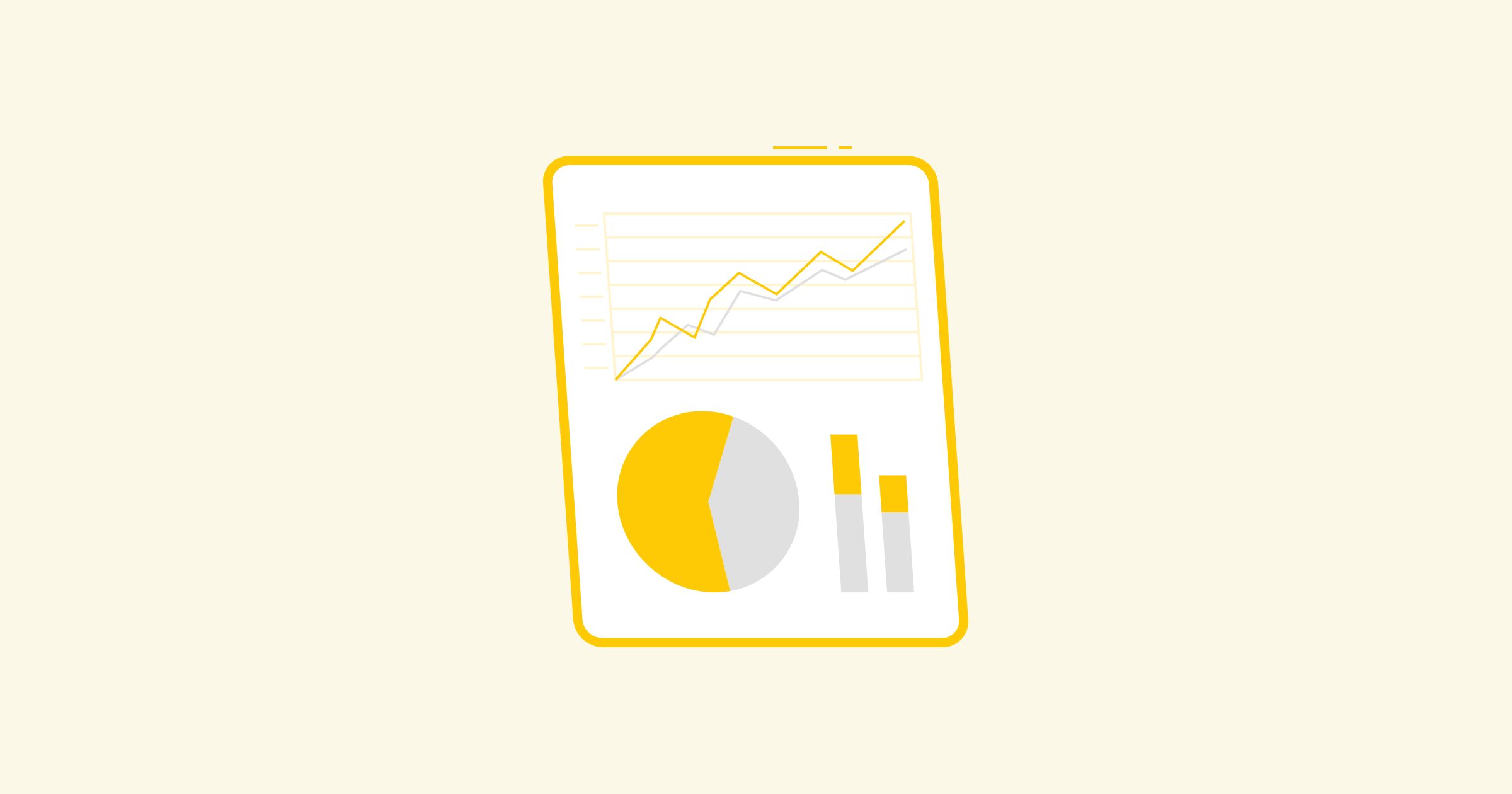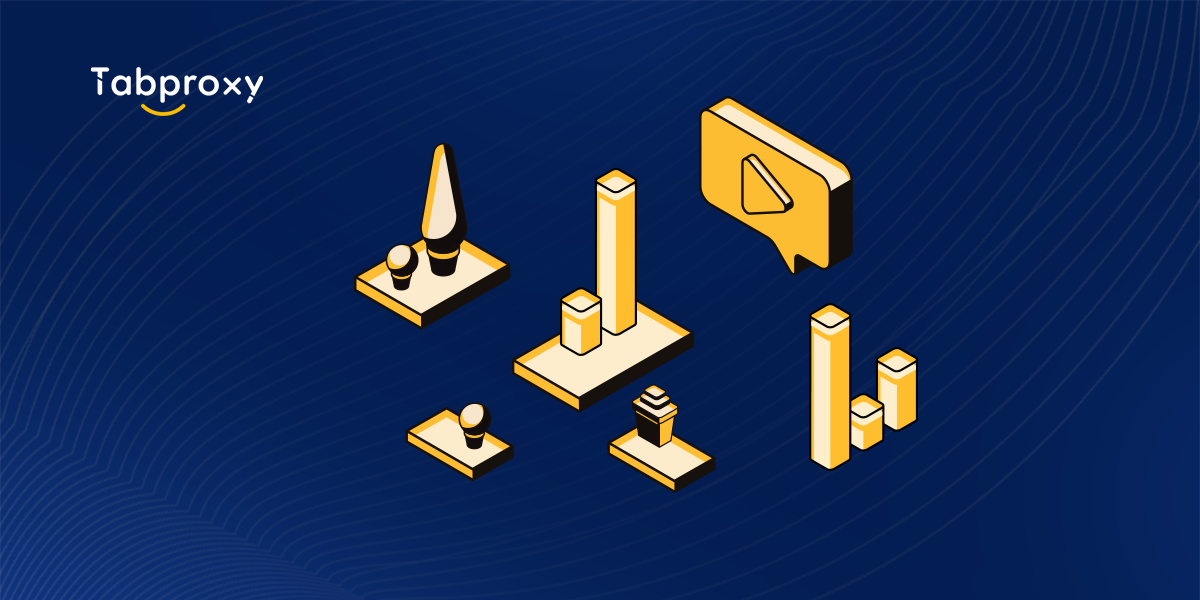Proxy settings in Chrome: A comprehensive guide
Introduction:
Proxy servers play a crucial role in maintaining online security and privacy. By acting as an intermediary between your device and the website you are visiting, they can hide your IP address, encrypt data transmissions, and bypass geo-restrictions. This blog post provides a comprehensive guide to configuring proxy settings in Google Chrome, one of the world's most popular web browsers.
Why configure proxy settings in Chrome?
Configuring proxy settings in Chrome offers several benefits, including
1. Improved privacy: Proxy servers can hide your IP address, making it harder for websites to track your online activities. This is particularly useful when browsing on public networks or when you want to maintain anonymity online.
2. Access geo-restricted content: Proxy servers allow you to bypass geographic restrictions imposed by certain websites or streaming platforms. By connecting to a proxy server in another country, you can access content that would otherwise be unavailable.
3. Improved security: Proxy servers can encrypt your data transmissions, adding an extra layer of security when accessing sensitive information, such as online banking or shopping sites.
Configure proxy settings in Chrome:
Here is a step-by-step guide to configuring proxy settings in Google Chrome:
Step 1: Open Google Chrome:
Launch Google Chrome by double-clicking its icon in the taskbar or finding it in the Start menu.
Step 2: Access Chrome's settings:
Click on the three vertical dots at the top right of the browser window to open the Chrome menu. Select 'Preferences' from the drop-down menu.
Step 3: Expand Advanced Settings:
On the 'Settings' tab, scroll down until you see the 'Advanced' section. Click the arrow next to it to expand the options.
Step 4: Open the proxy settings:
Within the 'Advanced' section, click on 'Open proxy settings' under the 'System' category. This will open the Windows Internet Properties dialogue box.
Step 5: Configure proxy settings:
In the Internet Properties dialogue box, navigate to the 'Connections' tab. Click on the 'LAN Settings' button at the bottom of the dialogue box.
Step 6: Enable proxy server:
Tick the box that says "Use a proxy server for your LAN". Enter the IP address of the proxy server you wish to connect to in the 'Address' field and the port number in the 'Port' field. If the proxy server requires authentication, click the Advanced button and enter your username and password.
Step 7: Save your changes:
Click OK to save the changes and close the dialogue box. Then click 'Apply' and 'OK' in the Internet Properties dialogue box to apply the proxy settings.
Step 8: Verify Proxy Settings:
To verify that the proxy settings have been successfully applied, visit a website that displays your IP address (e.g., www.whatismyip.com). If the IP address displayed is different from your actual IP address, the proxy settings are working correctly.
Conclusion:
Configuring proxy settings in Google Chrome can greatly enhance your online security, privacy, and access to geo-restricted content. By following the step-by-step guide provided in this blog post, you can easily configure proxy settings and enjoy a more secure and unrestricted browsing experience. Remember to choose reliable and trustworthy proxy servers to ensure the best performance and protection while browsing the web.