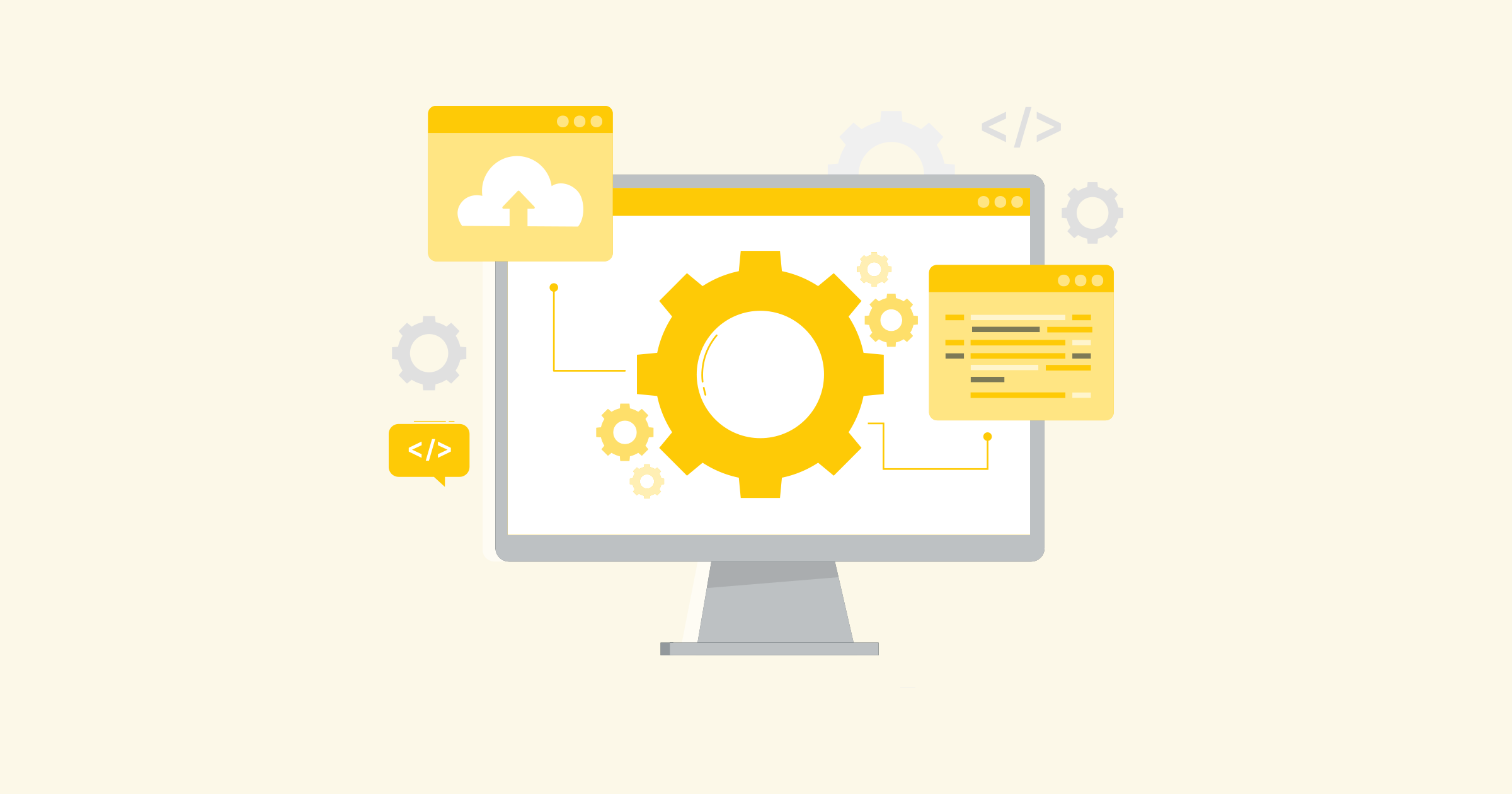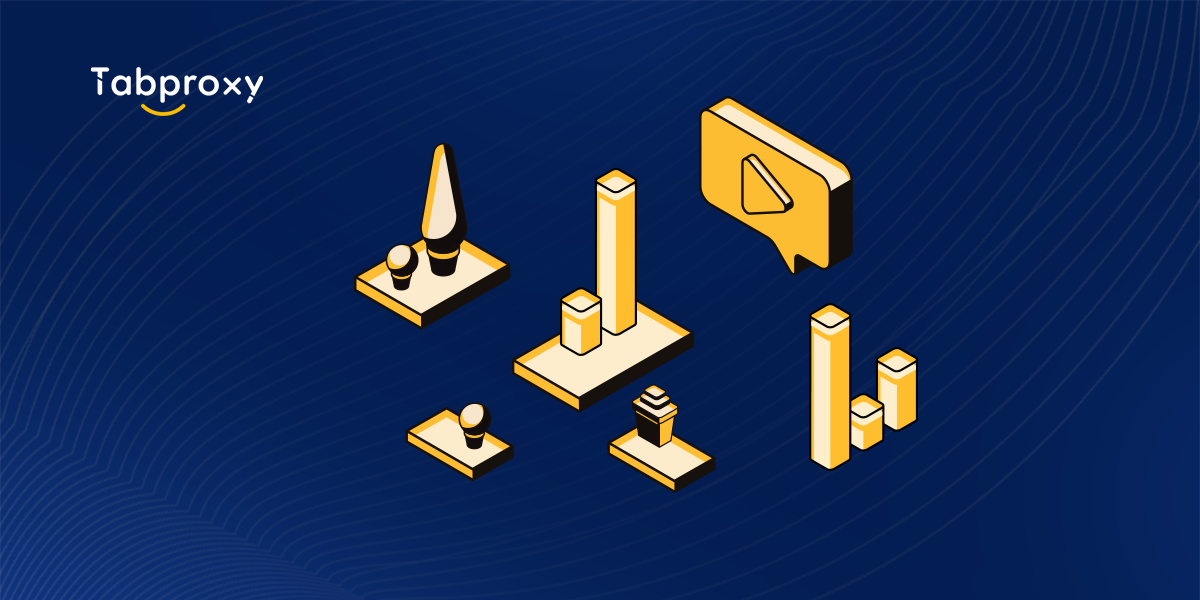Windows 10 Proxy Settings: A comprehensive guide to better internet security
Introduction:
With growing concerns about privacy and security online, using a proxy server has become essential for many users. Windows 10 offers a variety of options for configuring proxy settings to ensure a secure and private browsing experience. In this blog post, we'll explore the different proxy settings available in Windows 10 and how to configure them effectively.
Types of proxy servers:
Before we dive into the proxy settings in Windows 10, let's understand the types of proxy servers available:
1. HTTP Proxy:
HTTP proxies are widely used for accessing web content. They intercept HTTP requests and forward them to the appropriate server. By using an HTTP proxy, you can hide your IP address, bypass regional restrictions, and improve your online security.
2. HTTPS Proxy:
HTTPS proxies provide an extra layer of security by encrypting the data exchanged between the client and the server. This type of proxy is ideal for protecting sensitive information such as login credentials and credit card details.
3. SOCKS Proxy:
SOCKS proxies operate at a lower level than HTTP and HTTPS proxies. They can handle traffic from various applications, including web browsers, email clients and instant messaging services. SOCKS proxies are known for their versatility and compatibility.
Windows 10 proxy settings:
Windows 10 offers several ways to configure proxy settings. Let's explore them one by one:
1. Settings application:
a. Open the Settings app by clicking the Start button and selecting Settings.
b. In the Settings window, click Network and Internet.
c. In the left pane, select 'Proxy'.
d. In the right pane, select 'Use a proxy server' to enable it.
e. Enter the proxy server address and port number in the appropriate fields.
f. Optionally, you can exclude specific addresses from using the proxy server.
2. Internet Options:
a. Open Control Panel by locating it in the Start menu.
b. In Control Panel, click Network and Internet, and then click Internet Options.
c. In the Internet Properties window, go to the Connections tab.
d. Click the LAN Settings button.
e. Enable the 'Use a proxy server for your LAN' option.
f. Enter the proxy server address and port number.
g. Optionally, you can add addresses to bypass the proxy server.
3. Command Prompt:
a. Open the command prompt by typing "cmd" in the Start menu search bar and selecting the appropriate result.
b. In the Command Prompt window, type the following command to configure the proxy server
netsh winhttp set proxy proxy-server="http=proxyaddress:port;https=proxyaddress:port" bypass-list="*.example.com"
c. Replace 'proxyaddress' with the IP address or domain name of the proxy server and 'port' with the appropriate port number.
d. You can add multiple proxy servers by separating them with semicolons.
e. Optionally, you can specify a list of addresses to bypass the proxy server.
Conclusion:
Configuring proxy settings in Windows 10 can significantly enhance your online security and privacy. Whether you prefer to use the Settings app, Internet Options, or the Command Prompt, Windows 10 provides various options to customize your proxy settings according to your preferences. By using a proxy server, you can protect your sensitive information, bypass region restrictions, and ensure a secure browsing experience. Take advantage of these proxy settings to maintain control over your internet connection and safeguard your online activities.