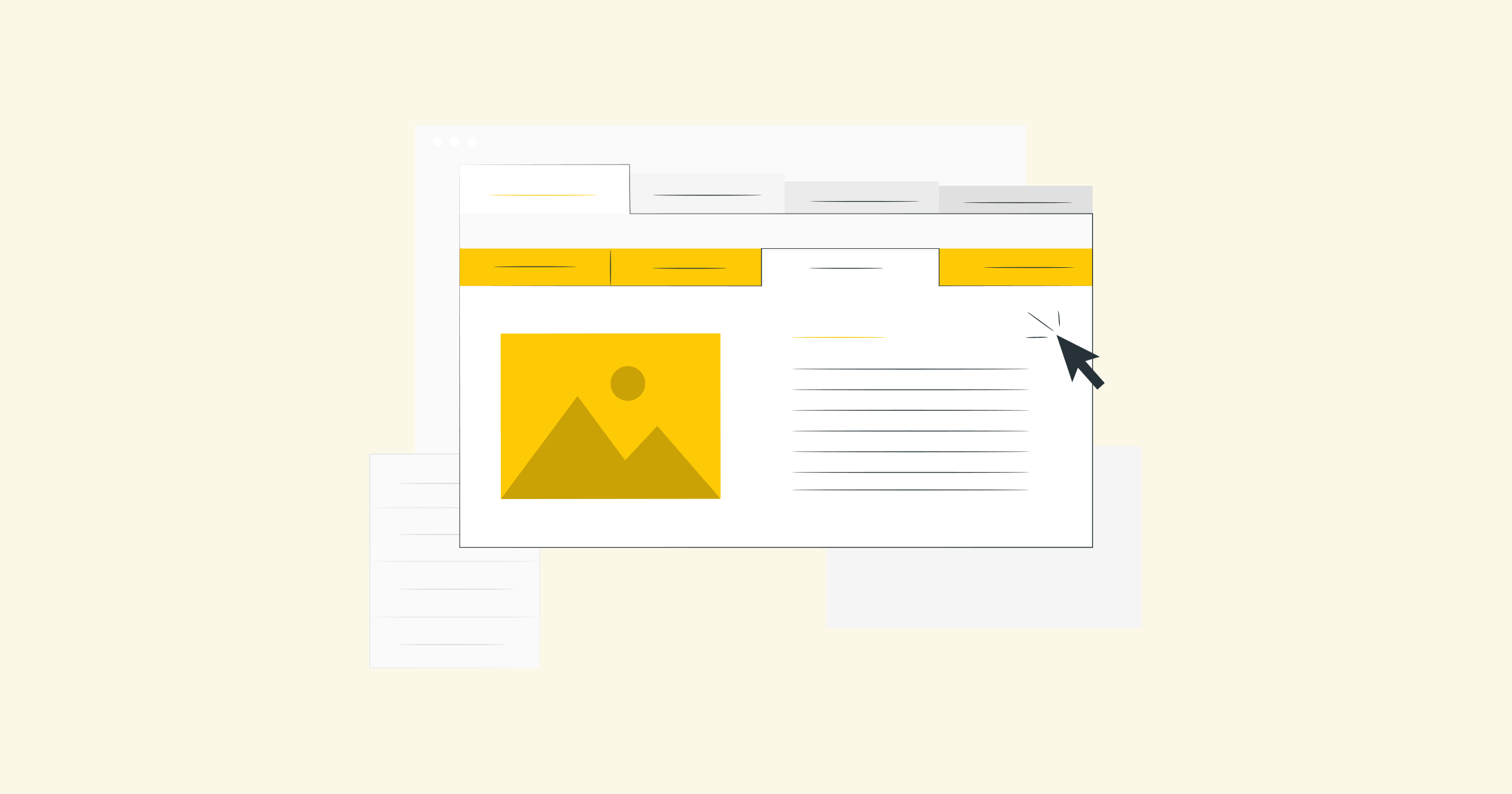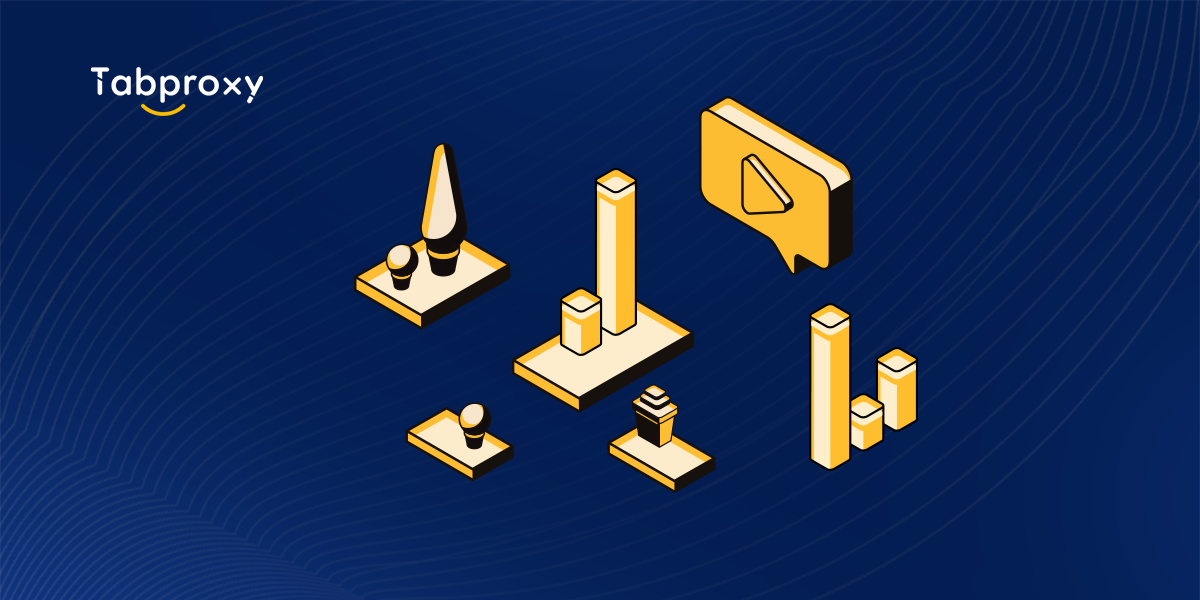Title: A comprehensive guide to using proxy in Chrome for a better browsing experience
Introduction:
With the increasing need for online security and privacy, the use of proxy servers has become crucial. For Chrome users, integrating a proxy into their browsing experience can provide several benefits, including accessing blocked websites, maintaining anonymity, and improving browsing speed. In this blog post, we will explore the concept of proxy servers and how to set up a proxy in Chrome, giving you the knowledge to improve your online experience.
1. Understanding proxy servers:
A proxy server acts as an intermediary between your web browser and the websites you visit. It can mask your IP address, making it appear as if you are accessing the internet from a different location. A proxy can also cache web pages, improving browsing speed and reducing bandwidth usage.
2. Choose the right proxy:
There are several types of proxies available, including HTTP, HTTPS, SOCKS4 and SOCKS5. Depending on your needs, you can choose a free or premium proxy. Free proxies may be sufficient for basic tasks, but if you need better security, speed and reliability, you should invest in a premium proxy.
3. Setting up a proxy in Chrome:
a. Open Chrome and click the three-dot menu icon in the top-right corner.
b. Select 'Preferences' from the drop down menu.
c. Scroll down the settings panel and click Advanced to expand the options.
d. Under the 'System' section, click 'Open proxy settings'.
e. In the 'Internet Properties' window that opens, navigate to the 'Connections' tab.
f. Click 'LAN Settings'.
g. Tick the box next to 'Use a proxy server for your LAN'.
h. Enter the IP address and port number provided by your proxy service.
i. Optionally, tick the box to bypass the proxy for local addresses.
j. Click OK to save the changes.
4. Test the proxy:
Once you have set up the proxy, it is important to check that it is working correctly. You can do this by visiting a website that detects your IP address, such as whatismyip.com. If the IP address displayed matches the proxy address, it means the proxy is working correctly.
5. Advantages of using a proxy with Chrome:
a. Access to blocked websites: Proxies allow you to bypass censorship or access regionally restricted content by routing your connection through a server in another location.
b. Enhanced security: Proxies add an extra layer of security by hiding your IP address, making it harder for hackers or malicious individuals to track your online activities.
c. Anonymous browsing: By using a proxy, you can browse the Internet without revealing your true identity, protecting your privacy.
d. Faster browsing: Proxies can cache web pages, resulting in faster page load times and reduced bandwidth usage.
Conclusion:
Integrating a proxy into your Chrome browser offers numerous benefits, including accessing blocked websites, maintaining anonymity, and improving browsing speed. By following the steps mentioned above, you can easily set up and test a proxy in Chrome, providing you with an enhanced browsing experience. Remember to choose a proxy that meets your specific requirements and consider investing in a premium proxy for better security and reliability. Happy browsing!
Word Count: 812 words